| The WinSurf viewer enables users to open WinSurf (.xdf) data files and view the models with all the display options of the full reconstruction program. Models can be rotated about all three orthogonal axes, users can zoom in and out when viewing models and models can be translated. Also, the color and opacity of different objects in the models can be varied. | 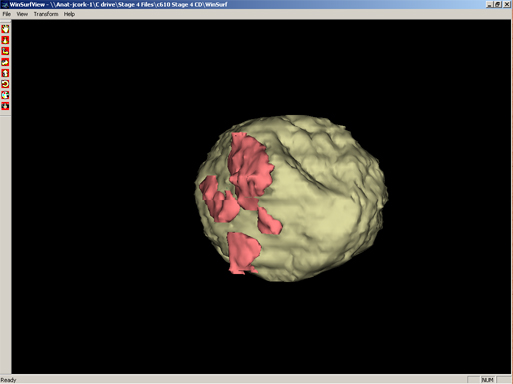 |
|
| WinSurf data files (.xdf) can be opened from the File menu. Once a file has been opened further data files can be added to the viewer using 'Add File to View' from the File menu. | ||
| The Toolbar provides access to all of the features of the viewer. It can be located anywhere in the window. |  |
Hand: Move the object in X and Y directions |
| Zoom: Move the object closer or further away | ||
| Trackball: Rotate the object about X or Y | ||
| Rotate Y : Rotate object about vertical axis | ||
| Rotate X : Rotate object about horizontal axis | ||
| Rotate Z : Spin object about the Z axis | ||
| Palette: Change object properties (see below) | ||
| Snapshot: Save the current view as image | ||
Clicking on the Palette in the toolbar brings up the Active Objects window (right). This window lists all the objects open in the viewer window. To change the properties of any of the objects double-click on the object name in the list. This opens the Object Properties window (below) |
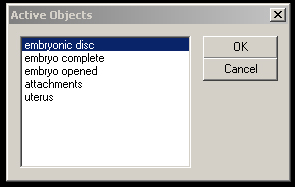 |
|
| The Object Properties window enables most of the properties to be changed particularly the Opacity, Shininess and Color. The visibility of objects can be turned on and off via the 'Visible' check box. | 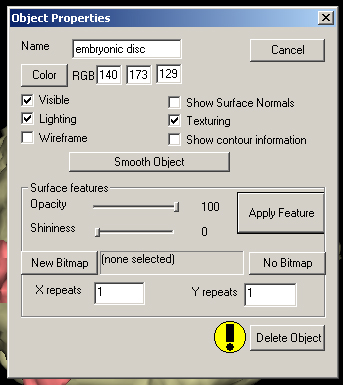 |
|
